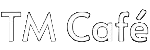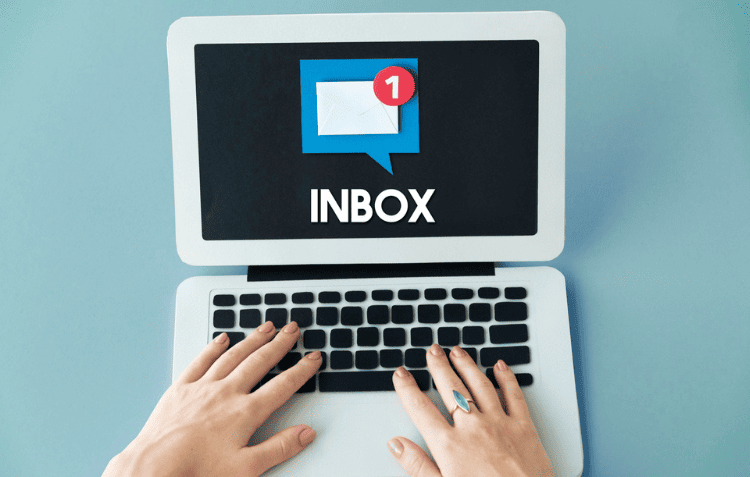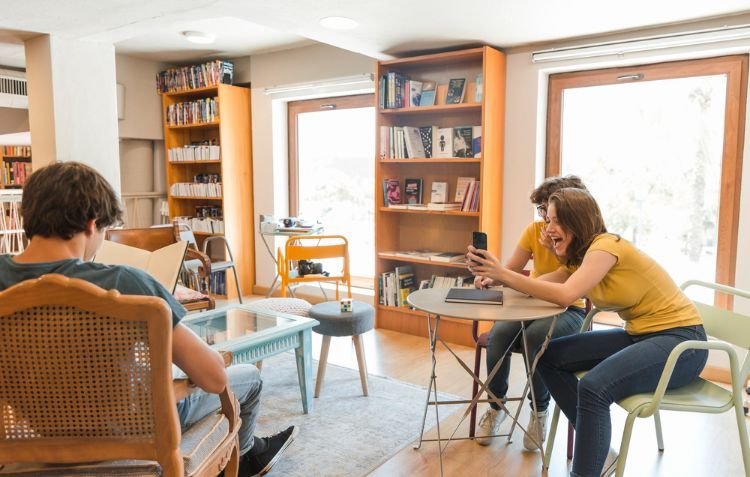10 Powerful Email Organization Tips to Simplify Your Inbox
Introduction
Managing emails can feel like a never-ending task, with new messages constantly flooding your inbox. For many, a cluttered inbox leads to missed opportunities, important emails slipping through the cracks, and a general sense of overwhelm. Fortunately, there are proven email organization tips and inbox management strategies that can transform your email routine. In this guide, we’ll explore the most effective techniques to help you regain control of your inbox, reduce stress, and boost productivity. These email organization tips will help you manage your inbox with ease.
Why is Email Organization Important?
The average professional spends over three hours per day managing emails. Without an effective organization system, emails can quickly become overwhelming. A cluttered inbox can cause missed deadlines, overlooked tasks, and increased stress. Implementing smart email organization strategies can streamline your workflow and help you regain control. These email organization tips are designed to streamline your daily email routine.
1. Adopt the Inbox Zero Method
Inbox Zero is a popular email management technique that aims to keep your inbox empty—or close to empty—most of the time. It encourages you to take immediate action on every new email by categorizing it as:
- Delete or Archive: For messages that don’t require any action.
- Delegate: Forward the email to the appropriate person.
- Respond: If it’s urgent and takes less than two minutes, respond immediately.
- Defer: Schedule a time to address non-urgent emails.
- Do: Handle tasks directly associated with the email.
By processing emails this way, you can prevent them from piling up and make sure nothing important slips through the cracks. [Expert Tip]: Set aside 15 minutes at the end of each day to ensure your inbox is clear, following these steps.
2. Set Up Email Folders and Labels
Organizing emails into folders or categories can significantly improve inbox management. Create folders for different projects, clients, or types of communication (e.g., newsletters, finance, personal). Use labels or tags to add an extra layer of organization, allowing you to quickly filter emails by topic.
Pro Tip: Limit the number of folders to avoid overcomplicating the system. Aim for broader categories that can encompass multiple related topics.
3. Use Filters and Rules to Automate Email Sorting
One of the best email organization tips is to use filters for sorting messages automatically. Email filters can automatically sort incoming messages based on criteria such as sender, subject, or keywords. For instance, you can set up filters to automatically move newsletters to a “Read Later” folder, prioritize emails from your boss, or delete spam.
How to Set Up Filters:
- In Gmail, go to Settings > Filters and Blocked Addresses to create filters.
- In Outlook, navigate to Rules under the Home tab to set up automatic sorting.
Automating sorting saves time and reduces the need for manual organization. [Case Study]: One professional reported a 40% decrease in time spent on email after setting up automated filters.
4. Unsubscribe from Unnecessary Newsletters
Unsubscribing from newsletters and promotional emails you no longer find useful can significantly reduce inbox clutter. Use tools like Unroll.Me or Clean Email to quickly identify and unsubscribe from unwanted email subscriptions.
Manual Unsubscription: Alternatively, manually unsubscribe from emails using the “Unsubscribe” link typically located at the bottom of marketing messages. Reducing email volume helps keep your inbox organized.
5. Schedule Time for Email Management
Constantly checking your email can interrupt your workflow and hinder productivity. Instead, set specific times during the day for managing emails—such as morning, midday, and late afternoon. During these scheduled times, focus on processing your inbox using the techniques mentioned above.
Time-Blocking Strategy: This approach can help you stay productive while keeping up with email communication. Consider using calendar reminders to stick to these email management windows.
6. Leverage Email Management Tools
Several tools can enhance inbox management by providing additional features for organizing, prioritizing, and automating emails. Using these tools can boost your email productivity and complement broader email marketing strategies, helping you streamline communication efforts and maximize efficiency.
- Spark Mail: Allows you to prioritize important emails, set follow-up reminders, and schedule messages.
- Sanebox: Automatically filters unimportant emails into separate folders.
- Mailbutler: Offers productivity features like email scheduling, snoozing, and task delegation.
Choosing the Right Tool: Experiment with different tools to find one that complements your email habits and needs.
7. Adopt Email Templates for Repetitive Responses
If you find yourself typing the same responses frequently, email templates can save time. Create templates for common scenarios like meeting requests, follow-ups, or customer inquiries. In Gmail, templates can be enabled in Settings > Advanced, while Outlook offers a “Quick Parts” feature for creating reusable content.
This strategy speeds up email replies while maintaining consistency in communication.
8. Archive Old Emails Instead of Deleting Them
Archiving helps keep your inbox uncluttered while preserving emails for future reference. Archived emails remain searchable but are removed from the main inbox view, making it easier to focus on current messages.
Archiving vs. Deleting: In most email clients, you can simply click the “Archive” button on an email to remove it from your inbox without deleting it permanently.
9. Use the 1-Minute Rule for Quick Actions
Apply the 1-minute rule to emails—if a message can be dealt with in a minute or less, handle it immediately. This includes quick replies, filing messages into folders, or archiving. Tackling small tasks right away prevents them from accumulating and causing overwhelm.
10. Regularly Review and Clean Your Inbox
Dedicate time at the end of each week to review your inbox, sort any unprocessed emails, and delete or archive old messages. This weekly maintenance habit keeps your email clutter-free and ensures important tasks aren’t overlooked.
Conclusion
Organizing your email effectively doesn’t have to be overwhelming. By implementing strategies like the Inbox Zero method, using filters, and setting up folders, you can take control of your inbox. Combining these tactics with regular reviews, scheduling email time blocks, and leveraging email management tools will help maintain an organized inbox. Start small with one or two tips and gradually incorporate more, ensuring that your email remains a productivity-enhancing tool rather than a stress-inducing burden. By applying these email organization tips, you can maintain a clutter-free and stress-free inbox.
FAQs
How often should I check my email?
It’s recommended to check your email two to three times a day to balance staying updated with minimizing distractions.
What’s the difference between archiving and deleting emails?
Archiving keeps emails accessible in the email system while deleting removes them permanently or sends them to the trash folder.
Are there any risks with using email filters?
While email filters can help automate sorting, they may sometimes misclassify important emails. Review filtered folders periodically to ensure no critical messages are missed.
Which email management tools are the best?
Tools like Spark Mail, Sanebox, and Mailbutler are highly rated for their features that help users manage and prioritize emails effectively.
How can I maintain email organization long-term?
Consistently apply the strategies mentioned above, schedule regular inbox reviews, and periodically adjust your email organization system as your needs change.
What are the best email organization tips for beginners?
The best email organization tips for beginners include using folders and labels to categorize emails, setting up filters for automatic sorting, and regularly archiving or deleting old messages to keep the inbox clutter-free.